Keyboard shortcuts are invaluable for saving time and boosting efficiency in various tasks on your computer. Here are some of the top keyboard shortcuts across different operating systems and applications to help you work faster and more efficiently:
General Shortcuts: Streamline Your Workflow

Keyboard shortcuts like Ctrl/Command + C (Copy), Ctrl/Command + X (Cut), and Ctrl/Command + V (Paste) are fundamental for quickly duplicating or moving text and files between documents and applications. These shortcuts eliminate the need to manually navigate menus, saving valuable time in your daily tasks.
Ctrl/Command + Z allows you to undo your last action, while Ctrl/Command + Y lets you redo an action that was previously undone. These shortcuts are invaluable for quickly correcting mistakes without disrupting your workflow.
Efficiently select all text or items with Ctrl/Command + A and initiate a search within documents or web pages using Ctrl/Command + F. These shortcuts enhance navigation and information retrieval, making it easier to find and manipulate content.
Ensure your work is saved promptly with Ctrl/Command + S, which saves the current document or file. When it’s time to print, use Ctrl/Command + P to open the print dialog quickly, reducing the steps required to prepare documents for printing.
Navigation Shortcuts: Seamless Multitasking
Navigate effortlessly between open tabs or windows using Ctrl/Command + Tab to switch tabs forward and Ctrl/Command + Shift + Tab to switch tabs backward. Close the current tab or window with Ctrl/Command + W, maintaining a tidy workspace without unnecessary clutter.
Quickly switch between open applications with Alt + Tab (Windows) or Command + Tab (Mac), allowing you to multitask efficiently without losing focus. Open a new window or application using Ctrl/Command + N, ensuring you can start new tasks without disrupting your current workflow.
Text Editing Shortcuts: Speed Up Your Editing
Navigate through text swiftly by moving the cursor word by word using Ctrl/Command + Arrow Keys. Select text character by character with Shift + Arrow Keys or word by word with Ctrl/Command + Shift + Arrow Keys, enhancing precision and speed in editing tasks.
Delete text efficiently using Ctrl/Command + Backspace/Delete to remove text word by word or Ctrl/Command + Shift + Backspace/Delete to delete text to the beginning or end of a line. Paste text without formatting using Ctrl/Command + Shift + V, ensuring consistency in document formatting.
Application-Specific Shortcuts: Tailored Efficiency Tips
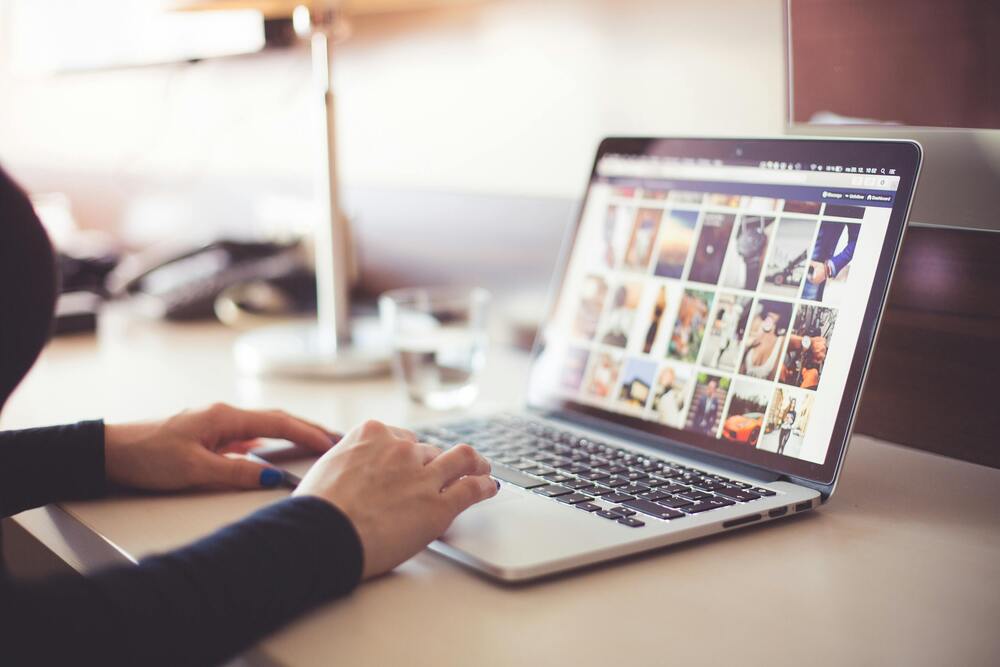
In word processors and text editors, use Ctrl/Command + S to save documents instantly and Ctrl/Command + P to print documents without navigating through menus. Format text quickly with Ctrl/Command + B/I/U for bold, italicize, or underline.
Efficiently manage files with Ctrl/Command + N to open a new file explorer window and Ctrl/Command + W to close the current window. Create new folders seamlessly using Ctrl/Command + Shift + N and initiate searches within the file explorer using Ctrl/Command + E.
Access system management tools swiftly with Ctrl + Alt + Delete (Windows) or Command + Option + Escape (Mac) to open Task Manager or Force Quit applications. Close active applications or windows promptly with Alt + F4 (Windows) or Command + Q (Mac) and lock your computer instantly using Windows Key + L (Windows) or Command + Control + Q (Mac).
Mastering these keyboard shortcuts can significantly improve your efficiency and productivity across various tasks, from text editing and web browsing to file management and system navigation. Practice using these shortcuts regularly to make them a seamless part of your workflow.


Leave a Reply